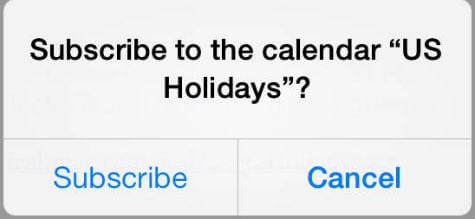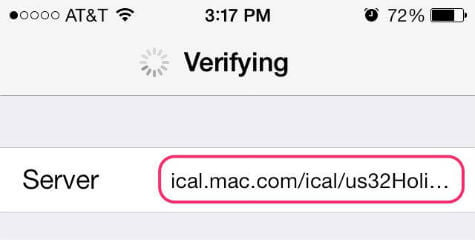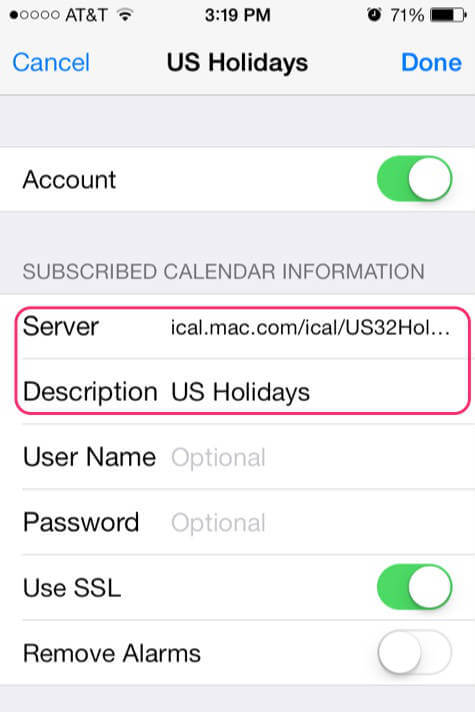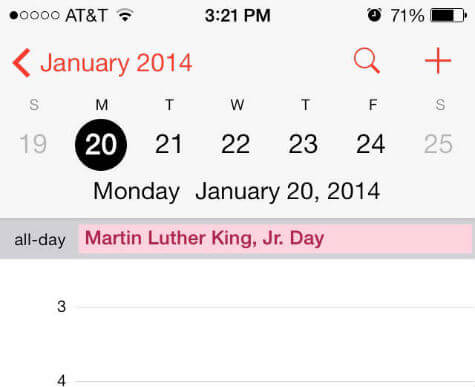We already mentioned in a previous article to add Country Holiday Calendar in Mac. If you own iOS device, you can follow the step here to add holiday calendar in your iPhone and iPad. The first step is that find out the ICS calendar link for your country holiday list. We listed website Calendar Labs below that we found almost all the ICS format for the holiday calendar in a different country. If you couldn’t find your country ICS format there, a simple Google search can bring up a lot of results with ICS calendar provider sites.
See this site Calendar Labs for iCS format. Once you get your link, you can add the calendar to two different methods.
Add ICS Calendar by Email
This is the easiest solution to add the calendar. Copy the iCS link from the site and paste in your email body and send the email that can open on your iOS device that you plan to add the calendar. Here we add the link to our email body for US calendar and send to iPhone. ical.mac.com/ical/US32Holidays.ics Open the email on your iPhone, and click on this link. Now you will get a popup window to subscribe to the calendar. You will get a confirmation message once you subscribe calendar.
Now you can go to iOS Calendar and can see the US Holidays List on your calendars list. You can customize the name and color per your choice.
Add ICS Calendar Manually
The alternative method is to manually type the calendar link on your iPhone. To add calendar manually, Open Setting > Mail, Contacts, Calendars > Add Account > select Other from List
Please select Add Subscribed Calendar under CALENDARS. Please type the ICS link as the server location. Server: ical.mac.com/ical/US32Holidays.ics You can change the description and no need for username and password in this case.
Just type server and Description window. Follow the instructions until you get a confirmation screen.
Once you are done, you can see the subscribed calendar with other calendars. You can change the calendar color to separate from other personal calendars. If you already subscribed to this calendar through your MAC and iCloud calendar, that calendar will automatically be on your iOS device calendar.
Δ