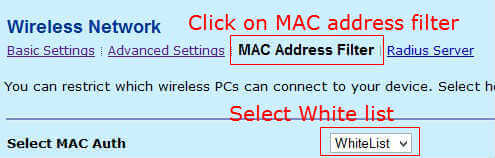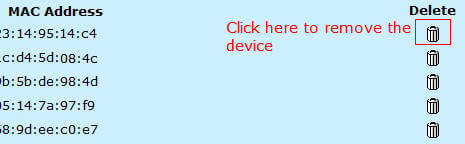If you want to avoid any chances of exploitation of your wireless connection, you should try the below options. Mostly there are 3 Security options for the wireless devices or modem/routers.
- Basic security setup – 64bit/128 bit WEP
- Higher Security setup – Wireless Protected Access (WPA)
- Advanced Security setup – Using WPS switch or MAC Filtering. (Add-on feature along with any of above options) To configure your BSNL wireless modem for the first two methods (basic configuration ), please visit the page Secure your BSNL wireless modem from intruders. The third method is providing highest security compared to the first two methods. It is an add-on security option with the WEP or WPA methods. MAC filtering will allow only the designated devices having known MAC addresses to be connected to your wireless modem/router. All other devices will not be able to connect to the modem/router even if they are having the correct wireless key. Though this method is little difficult to setup initially or add up new devices, it will avoid any type of misuse of your wireless network without your knowledge. There are 2 lists can be prepared in the modem/router based on the MAC address of the wireless devices. Whitelist and Blacklist. Whitelist normally can be used to distinguish the allowed devices which can be connected to your wireless modem/router. Blacklist will be used to block the devices from accessing the wireless modem/router. Here we will use a WhiteList to allow the access to the modem/router and for blocking, we will remove the MAC address from the WhiteList. To start with the configuration, first of all you need to know about the MAC address of your laptop/PC, Smartphone, Tablet etc. For general users, MAC address is the hardware address of the wireless adapter of your Laptop/PC or Phone or Tablet. If you don’t know how to find out the MAC address of your device, it will be available in android->Settings->About Phone->Status. For windows, it can be find out using “ipconfig /all” in command prompt, under physical address field. Before proceeding further, verify that your modem is configured with WPA or WEP security option. If you want to setup the basic wireless configuration in your BSNL modem/router or to see how to open the wireless configuration page, please check the post Activate your wireless connection using BSNL modem. Now go to modem/router configuration page. click on wireless settings. In that, click on MAC Address filter and Select WhiteList from the drop-down menu.
Enter the MAC address of your PC/laptop, smartphone & Tablet etc In the below MAC address field and click on add. By adding the MAC address here you are authorizing that devices to connect with your modem/router.
You may restart your modem after saving to confirm the settings. After the configuration, no other device will not be able to connect to your modem other than the registered devices. If you want to add a new device later, just open the same page and add the new device MAC address here. Similarly, if you want to deny any device from connecting to your wireless device, then just remove the corresponding MAC address from the list.
Alternatively, some modem/router will provide a switch called WPS in the modem. In the security options of that modem/router, select the mode as WPS mode. After selection of the WPS mode, during connection of your laptop or phone it will ask you to press the WPS button to complete the configuration during first setup only. Just press the WPS button and the configuration will be completed. No other device can be connected to the modem without pressing the WPS switch while prompting for it. Be aware of the risks about misuse of your internet connection and Protect your wireless connection properly to avoid misuse of wireless network as you will be responsible for the access of your wireless network.
Δ