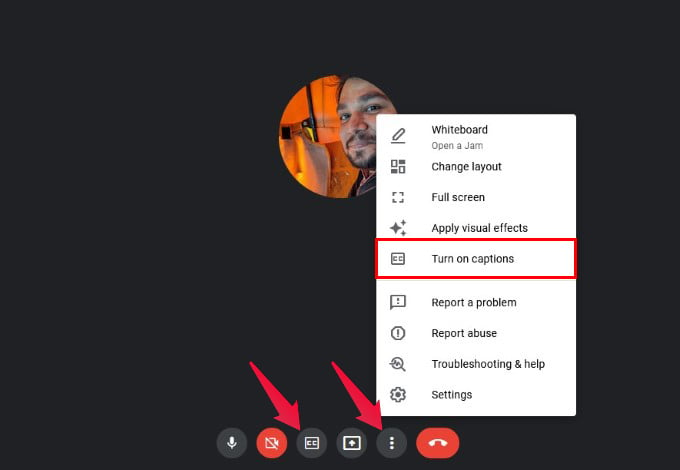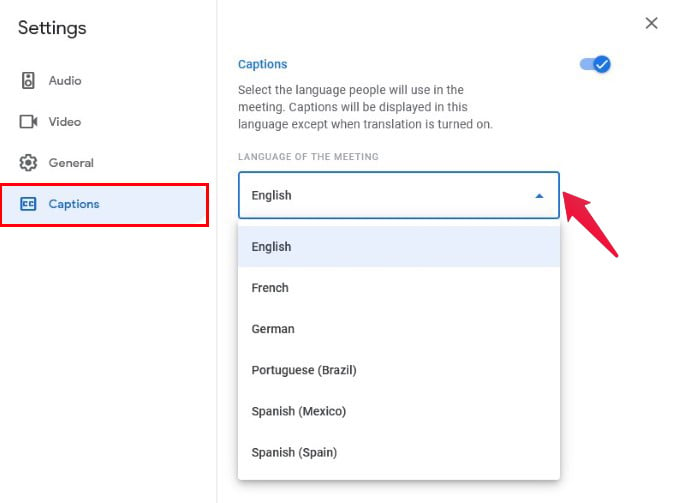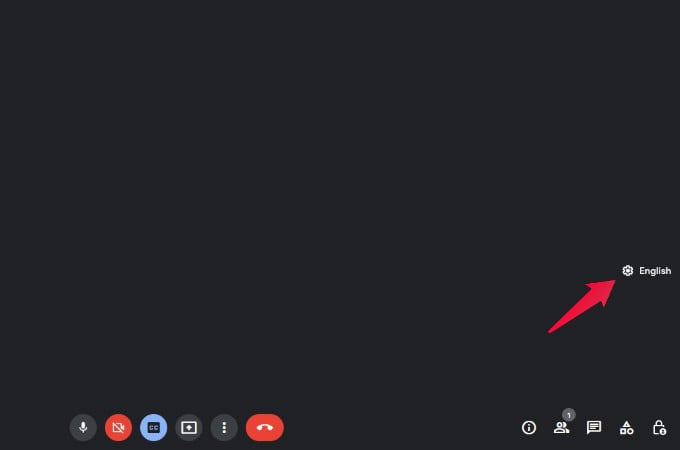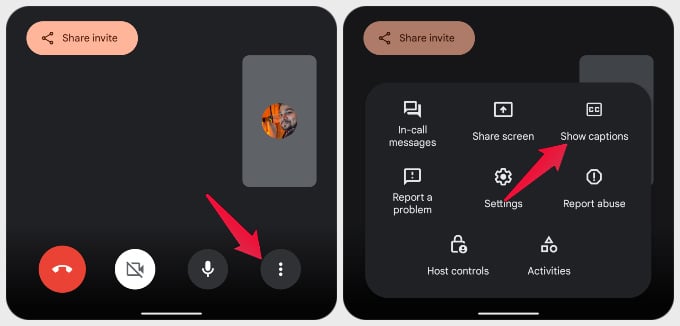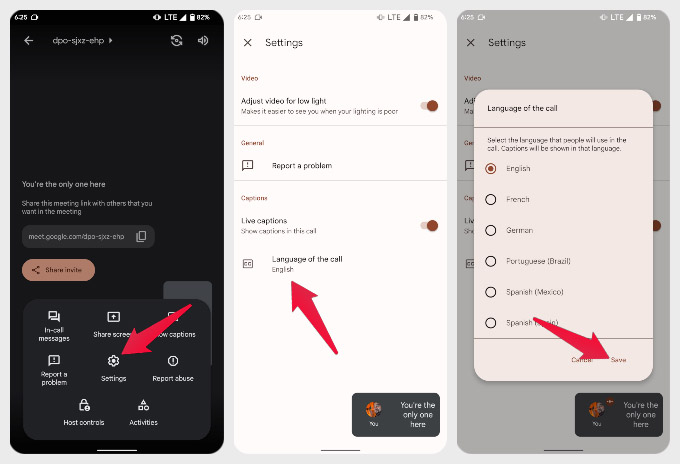Whether you are finding it difficult to hear the other persons in the meeting or having a slow internet connection, here is how you can get the live captions for all conversations in Google Meet on your computer or phone.
How to Enable Google Meet Live Captions
Live captions, as we said, helps you understand what other person says. When the captions are turned on, you will get real-time transcript of whatever the participants talking on your screen. Enabling live captions on Google Meet is fairly easy, and there are a couple ways to do it. When you’re in a Google Meet, you can turn on captions in one of these two ways. With any of these options, you can start “reading” the conversation in Google Meet.
Live Translate Google Meet Captions
Arguably a much more useful feature of Google Meet live captions, is the live translation. You can set a preferred language for your live captions. Google Meet will then automatically translate whatever is being said. And the live captions you see will be in your set language. At the time of this writing, Google Meet only supports 6 languages. These are English, French, German, Portuguese (Brazil), Spanish (Mexico), and Spanish (Spain). Google will most likely add more languages over time. When you move the mouse inside the Google Meet window, you can see the current language along with the settings icon. Clicking on it will also allow you to change your preferred live captions language. Select the language and click Apply.
Use Google Meet Live Captions on Phone
If you primarily use the Google Meet on Android or iPhone, you can still use the captions functionality just as easily. Similar to the web version, currently, the language choices are limited to English, French, German, Portuguese (Brazil), Spanish (Mexico), and Spanish (Spain). Apart from the inbuilt live captions on Google Meet, you can use the inbuilt live captions on Windows PC and iPhone or Android phones. Likewise, many browsers including Google Chrome support live captions as well.
Δ