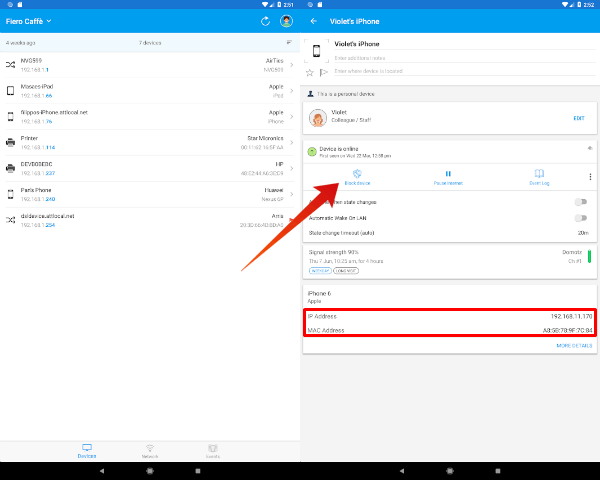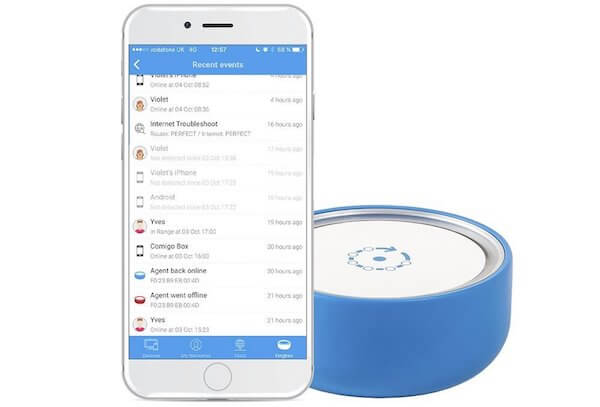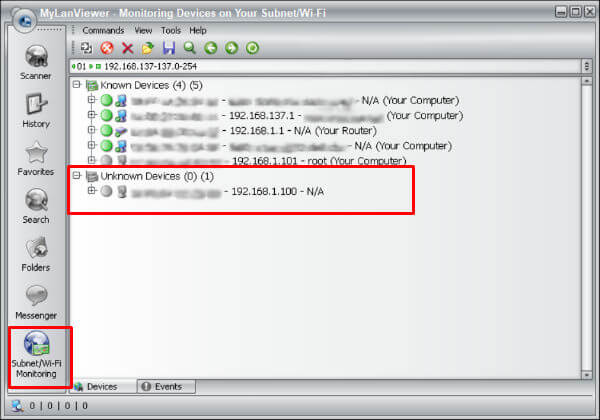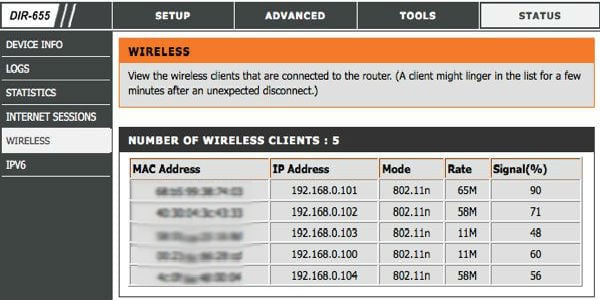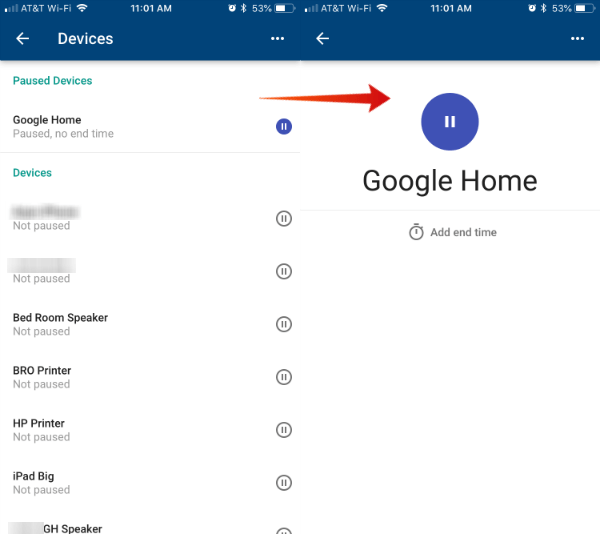Here we are going to show you a few solutions to identify unauthorized users on the WiFi network and block the intruders from the WiFi network.
Identify Unauthorized Users WiFi with Android/iPhone
There are different apps which you can use to monitor WiFi activity, Connected Users, and other various statistics. One of such apps which you can use is Fing – Network Tools (download from Playstore | iTunes). This Android or iPhone network app displays the list of all connected devices. This app is a reliable solution to find out if there has any intruder in your WiFi network.
Fing will list all the devices connected to the network including the router. You can quickly identify a particular device by its name. Hence, you can monitor the name of each device connected to the network. You can even give custom names to particular devices by selecting it from the list. It makes the devices easy to identify in future scans. If you suspect any devices, you can check the device details, Mac address of the connected device. There are other Android apps available to monitor your network for intruder access, see the list of Android Apps to Detect WiFi Thieves.
Block Unauthorised Users on Network
The additional features offered by this device include Pause your children’s internet access, Analyze the bandwidth consumption of devices, Checks and alerts you about Internet security risks and malicious threats, etc. With Fing app and Network security system, you can remotely monitor your network and devices from anywhere.
Identify Unauthorized WiFi Access with Windows
If you are a windows user, you can spot WiFi unauthorized access by installing a couple of the mentioned tools. What we have used for demonstration is My Lan Viewer for Windows. This Windows LAN viewer app is easy to use and comes with a neat user interface. Download and run the setup and follow the onscreen instructions to install it.
Once you install, click on the Sub-net/WiFi Monitoring from the bottom left corner. The Windows WiFi app will start scanning and identification of devices connected to the network. You will see your router and computer under known devices, and all other will stay in Unknown Devices section. There are other tools such as Who is on my WiFi, Angry IP Scanner, etc. which does the same job. For a complete list of WiFi tools, you can visit Windows 10 WiFi Analyzer Software.
Check Router to Identify Unauthorized Users
All the routers have this functionality to identify connected users. To check this out, log in to your router’s admin panel. In Status option, the router will show all the devices connected to the WiFi. Procedure to locate Unauthorized user is similar in all the routers. Options may vary according to the router manufacturer. We have used DLink router here for the demo purpose.
Based on the Router configuration, model, and features, you can block these unidentified devices based on their Mac address. However, this is a temporary solution to prevent the intruders from your WiFi.
How to Block Intruders from WiFi Network?
Once you identify the intruder on our network, the next option to block them. Do not depend on the device IP to prevent the device, since the IP address allocated to the devices are dynamic and change occasionally. Most of the device blocking protocol is using the Mac address to identify the device and block them. The user blocking can be done with your Router interface (depends on the router) or you have to buy some additional devices like Fing Network Security System that we mentioned above. Here is another router interface from Google WiFi, where you can block individual devices from using WiFi network.
Also, to block the devices, you have to change your WiFi network password. It is better to change the WiFi access password and also the Router Admin username and Password. Most of the situations, the users are keeping the factory default admin username and password on WiFi routers. There are multiple reasons for which you want to restrict access to unauthorized WiFi users. One of the reason is to avoidthe slow speed of your network by unauthorized access. Once the hackers intrude to your WiFi network, they can easily find your Router Admin Password and Username. Once they get the control of these admin level, they can take over your WiFi network and do steal your bank information, credit card data etc. Always secure your WiFi with a strong password and keep an eye on your network for unauthorized access. You can use the above solutions to monitor WiFi network for unauthorized access. Once you detect any, block the device and immediately change your router password and WiFi password to protect your data.
Δ