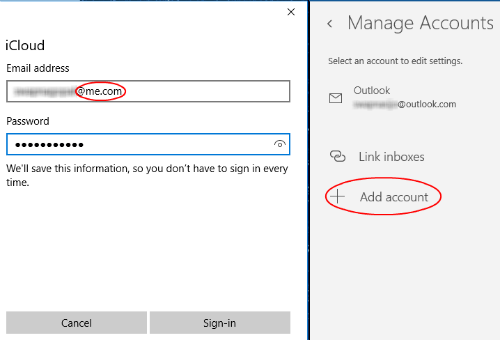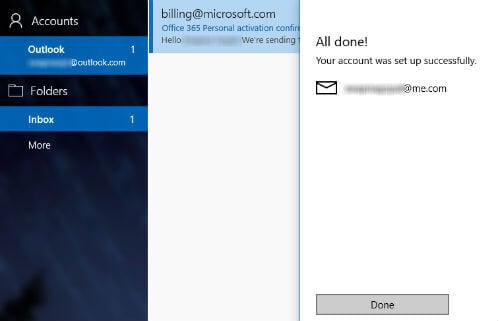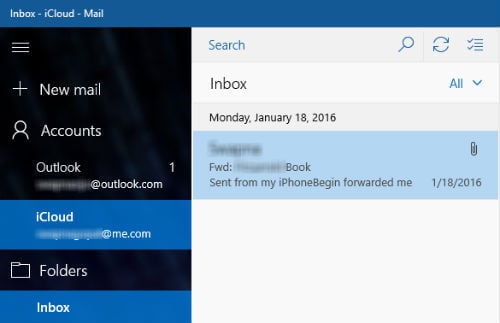In windows10, you don’t need to setup your iCloud Calendar and Email separate. You setup either iCloud email or iCloud calendar and the other one will automatically configure your Windows app. Let us see how to setup iCloud email first. Open Windows Email App. Click on Email Settings icon (gear) > Settings > Manage Accounts > Add Account > Choose an account > iCloud > add your iCloud account. Please make sure you are using me.com domain while adding the iCloud account, like [email protected]. Now enter the password and click on sign-in and click Done on next screen, you are ready to go. On Windows Mail left sidebar, you can see a new iCloud account with inbox and other related folders under the iCloud account.
In addition to outlook account, Windows 10 email client can direct import accounts like Hotmail, Live.com, Hotmail, MSN, Google and iCloud without much effort and the good thing about that, no need to give server details manually.
Δ