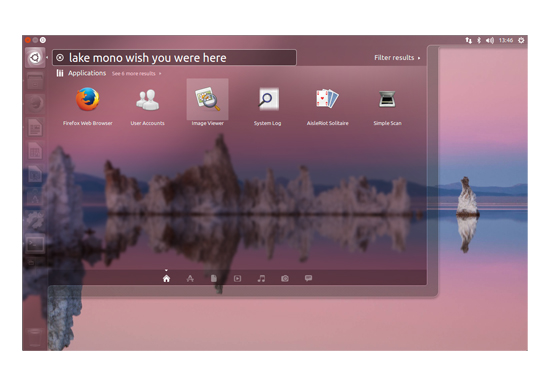As such, it will be supported by developer Canonical for a full five years, making it particularly attractive for businesses and organisations that need a stable platform to roll out for their end users. The timing is good, coming just as Microsoft has abandoned Windows XP and stopped supplying any more essential security patches. For many users – home and professional alike – this capable Linux OS could prove the much-needed replacement.
Ubuntu 14.04 LTS review: Under bonnets
Codenamed Trusty Tahr, after the goat-like hoofed and horny mammal, Ubuntu 14.04 LTS is built around Linux Kernel 3.13.0-24. It’s not quite the bleeding edge in the Linux world but selected for more trouble-free solidity. More disappointing for followers of this shiniest of Linuxes is the continued absence of Canonical’s planned embrace of a whole new graphics interface, known as Mir, which would provide a common API for graphical displays across a range of computing devices. Like most modern computer operating systems, Ubuntu has an eye on mobile computing and will soon be more publicly ported to a variety of mobile devices like tablets and smartphones. But that significant step away from tried-and-tested Xorg graphics was not quite fit for a prime-time LTS edition that instead demands bulletproof operation.
Ubuntu 14.04 LTS review: Interface
Ubuntu 14.04 LTS is superficially little different in its interface to the divisive 11.04 release of three years ago, which saw the introduction of a whole new desktop interface named Unity. In part we’d wager through an element of familiarity, but ably assisted by an overall level of polish added in every iteration since Natty Narwhal, the new 14.04 edition positively squeaks with refinement. There’s no denying that Ubuntu has taken cues from Mac OS X over the years. The Unity overlay majors with an application launcher dock – still resolutely fixed to the left screen side though – to enable easy access to most-used programs, making the Linux OS arguably far more accessible than Windows 8 will ever be. New features in Trusty include an option to put application drop-down menus into every floating window; cleanly hidden until you mouse over the top. This works well, still enabling you to drag the window even with your cursor placed on any text items there. Most programs get a new scroll-bar widget to grab with your mouse cursor, although those that can’t literally get to grips with the mechanism may be heartened to find that stalwarts of open-source software Mozilla Firefox and LibreOffice cannot use this interface quirk. We’d just be happier if whatever scrolling system was chosen was made universal throughout the Ubuntu interface. More annoying we found was how the corners of any window still cannot be confidently picked up for resizing on both axes at once – placing a mouse cursor in a floating window’s corner still results in a horizontal or vertical resizing arrow but rarely the correct two-dimensional resizer. The layout of System Settings, very like OS X’s System Preferences and all the better for it, is essentially unchanged since last Autumn’s Saucy Salamander release. It’s not new for 14.04 but we still appreciate true regionalisation that means when you select UK English as your interface language, the receptacle for disposing of unwanted files is named Rubbish Bin and not the vulgar Trash. Want to switch off all network activity? Look out for Aeroplane Mode in Network preferences. Again not new here but a sign of added attention to detail, changing the desktop wallpaper also changes the colour of the translucent side dock to match. Sadly we cannot see a way to change the default orange found in window close buttons, folder icons and highlight colours. The Finder-like file and folder explorer can be bookmarked with favourite directory locations, which appear in the useful sidebar. Choices for displaying files and folders are still limited to icon view and a single list view, but Canonical hasn’t gone as far as including the power user’s popular column view option. As with Apple’s Spotlight and Windows Search, it is an asset for experienced users who can touch type and know the exact name of things they seek. Newcomers may yetl benefit from a traditional hierarchical layout to dig down into applications and settings though. If you have a decent resolution monitor like 2560 x 1600 or even 4k, or simply want to install on a Retina-class Mac, a brand new display scaling option in System Settings/Display could be just the ticket. Similar to the resolution scaling option in Windows, a slider control enables you to increase the size of desktop and window graphics. Like Windows though, some programs’ elements do not scale correctly so you may yet need your reading glasses to get by.